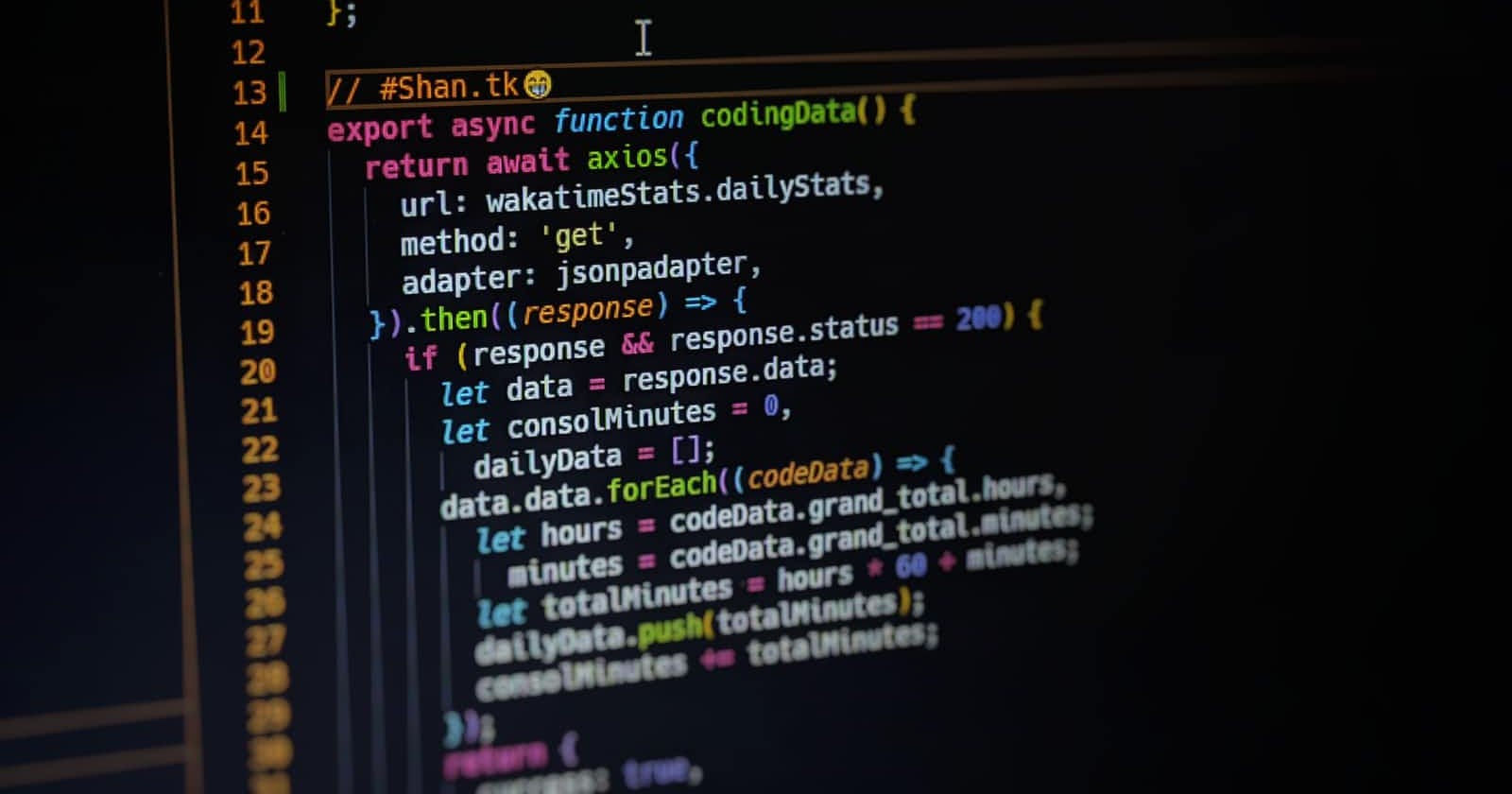Photo by Sudharshan TK on Unsplash
Simplifying Import Statements With Module Path Aliases In Javascript Projects
I was recently added to a team project which was built with react a few months ago. I found a little awkward stuff in the project files. Almost all the files had to import assets like css, images, logos, svg, icons, fonts etc - which is normal - but the awkward thing is the repetitive way in which files are being imported. Below is an excerpt from a file in the project.
NB : Notice the import statements "../../assets/images"` etc
import Grid from '../../components/Grid';
import MainWrapper from './components/MainWrapper';
import DashboardMockup from '../../assets/images/mockups/dashboard_mockup.png';
import { ReactComponent as RightArrow } from '../../assets/icons/RightArrow.svg';
import { ReactComponent as MoneyChange } from '../../assets/icons/money-change.svg';
import { ReactComponent as Arrow } from '../../assets/icons/Arrow.svg';
import { GreenBold, H1, P } from '../../components/Texts'
import waitlist_css from '../../assets/css/modules/waitlist.module.css'
import { margin } from '../../assets/styles';
import { error, showToast, success } from '../../utils/functions';
import isEmail from 'validator/lib/isEmail';
import styled from 'styled-components'
import { PrimaryButton } from '../../components/Buttons';
import axios from 'axios'
You might be wondering why you have to repeatedly add the same boring lines of codes so many times? Well, you should. But the goodnews is, you don't have to, because Path Aliases has got your back.
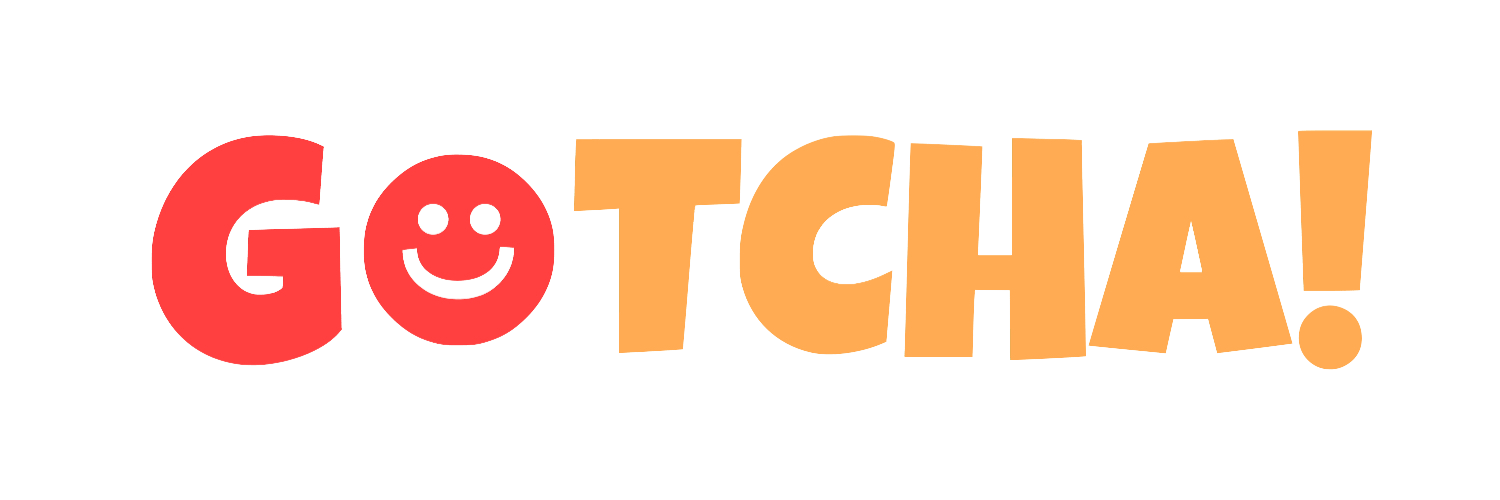
Module Path Aliases In Next.js
This section of the article shows how to get past this repetitive, time wasting and ridiculously boring act for projects in Nextjs projects with either javascript or typescript. You can skip forward to check for how to do this in any other node.js projects (including pure react apps) or for a typical typescript projects here.
Next.js supports module path aliasing out of the box without much configurations. Depending on whether your project is based on typescript or javascript. You just have to create a jsconfig.json or tsconfig.json file in the root folder if you don't have it already. Then add a few lines of code specifying paths/folders to assets in your project.
jsconfig.json OR tsconfig.json
These are files that hold the configuration settings for the js/ts files in a project structure. They basicaly dictate or override how javascript/typescript codes should be treated for the project in question. They are automatically recognized as the configuration files once found in the project root folder. So, rather than to spend the bulk of time trying analyze where to find each file or module to import them manually by going level ups or down, these config files do the heavy lifting for you. If this is not done, things will surely get messier and very boringly tiring as a codebase grows.
Creating module aliases with jsconfig.json / tsconfig.json
There are three config properties to be aware of to achieve this. These are the compilerOptions, baseUrl and the paths properties.
It is as simple as creating a json object in it with compilerOptions key. Then specifying the project base url with the "baseUrl" option, then the various paths to each file you want to reference with the paths option while using the reference key value pair, an example is as shown below.
{
"compilerOptions": {
"baseUrl": ".",
"paths": {
"@/components/*": ["components/*"],
"@/styles/*": ["styles/*"],
"@/config/*": ["config/*"],
"@/context/*": ["context/*"],
"@/helpers/*": ["helpers/*"]
}
}
}
In the example above, there are five (5) folders named components, context, config, styles and helpers. importing from the "@/components" will automatically go to the /components folder wherever you are in the file tree.
Calling reference paths by their alias
To import any file from a referenced folder, for example, to import a component named Layout from the component folder, we replace "../../../components/Layout" with "@/components/Layout". Wow! Easy, right? Yeah. It reduces the probability of making errors during imports, especially if a project has more than one file with the same name. All you have to know is that one is in the component folder and the other is in whatever folder.
Below is a snippet that uses three (3) of the folders referenced above
import Layout from '@/components/Layout'
import { API_URL } from '@/config/index'
import styles from '@/styles/Form.module.css'
Learn by doing.
To practice some of what was said in this article, you can try changing the import statements in the example and solution available on github here.
Using Module Path Aliases In Any Node.js Javascript Project
Node.js projects don't support module path aliases by default, which means that there is some preconfigurations to be done here. There is more than one way to get this done. But this article talks of one possile way, which is using the module-alias npm package. This works for react projects too, you may only have to do a little work around with webpack for the latest react versions or you may try this
Procedure
install the module with npm or your favorite package installer.
npm install module-alias
Then register and add the custom module path aliases (aliases of directories) to the package.json file as done below.
"_moduleAliases": {
"@root": ".", // root folder
"@components": "src/components",
"@deep": "src/some/very/deep/folder",
"@my_module" : "lib/some-file.js",
"@pages": "src/components/pages",
"@layouts": "src/components/layouts",
"@config": "config",
}
Finally, add this line at the top of the main file (entry point) of your app e.g the index.js in react for example.
require('module—alias/register')
You can now use module aliases in your import / require satements henceforth, for example;
const module = require('@root/some-module')
require('@my_module')
// Or using ES Modules
import About from '@pages/About';
import NavBar from '@components/NavBar';
import { yourConfig } from '@config';
Note: You may want to add a jsconfig file as done for the next.js above to help VS Code in import suggestions
Conclusion
The use of path aliases will surely help to improve code readability, the time it takes for file imports and also reduces typos in import statements and this translates to increased productivity.